How Do You Restore Windows 10 to Factory Settings
Nowadays we depend on our PC so much that we cannot do anything a day without it. When we use a computer so much that sometimes it becomes slow and inactive. For this, we face problems. Resetting Windows 10 can be the solution to this problem. One of the features of resetting Windows 10 is to restore Windows 10 in a factory setting.
What is a Factory Setting?
The factory setting is also known as the master reset. It is a type of setting which is the same as the computer settings when it was first bought. Everything will be deleted from the hard drive and also replaced by other software and the operating system running on your PC. To restore a Windows 10 PC to the settings known as 'factory', a restore disc is needed. This disc is generally made from the software that is included with the PC. A factory reset is generally done when a PC is being gotten ready to sell. It is performed to remove all the issues regarding software and this reset option can also remove all the personal details and profile or any third-party application for privacy before selling PC. Nowadays computers cannot use these restored discs. This PC has a partition that is hidden that can restore the factory reset.
Why Do We Need to Do Factory Restore Windows 10?
Factory reset is done for several reasons. They are
⦁ In the case of malware presence in the computer, or ransomware cyberattack, a factory reset is done to remove all viruses from the main PC which can come from the downloaded or third-party applications. There is a lot of cyberattacks happening nowadays because most of the users don't know how security matters actually.
⦁ Sometimes many errors or serious problems can occur in Windows 10 like high CPU usage, hard drive error, resource protection error, etc. A factory reset is done to solve the problems.
⦁ When the PC is getting too slow for maxed-out CPU or extinguished RAM, a factory reset is done.
⦁ To get back the computer to the situation to how it was first bought. So, we always suggest you to do system restore sometimes for data security purposes.
⦁ When all the other resets do not solve the problems factory reset can solve it. Sometimes, resetting PC encounters errors. A factory reset is done for these.
Method to Factory Restore Windows 10
The directions to factory reset Windows 10 are given below.
⦁ At first, you can click on the Windows logo or start menu which is on the bottom left corner of the display.
⦁ Then you can select the 'Settings' option from them. A settings window will be opened then.
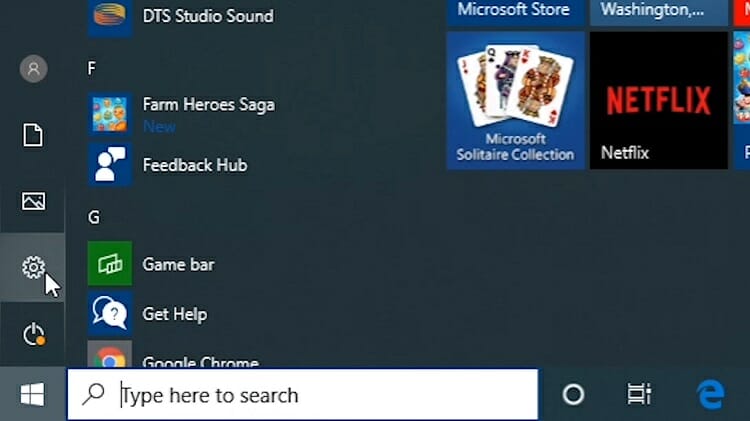
⦁ You have to select 'Update and security' from the menu.
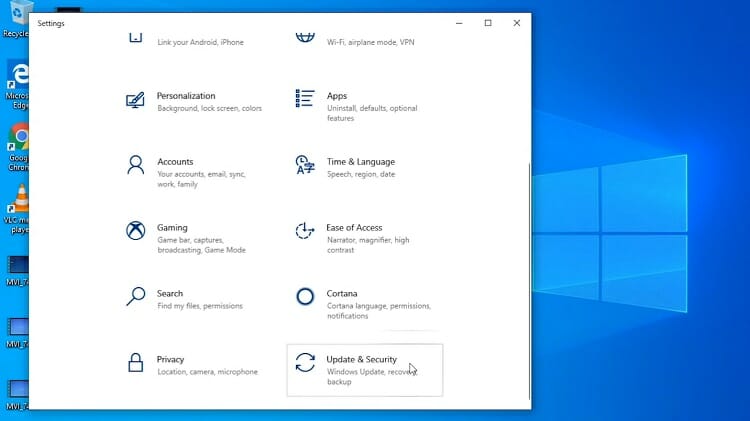
⦁ Options of the screen will appear. You have to click on the 'Recovery' option from the left side of the screen.
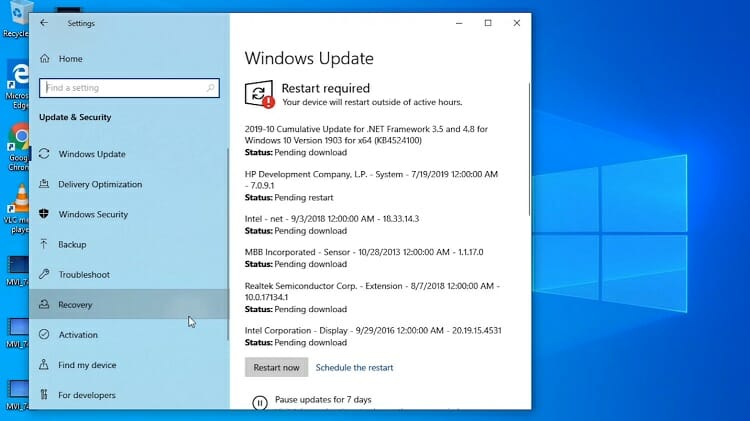
⦁ Then you have to select 'Get started' which is under 'Reset this PC'.
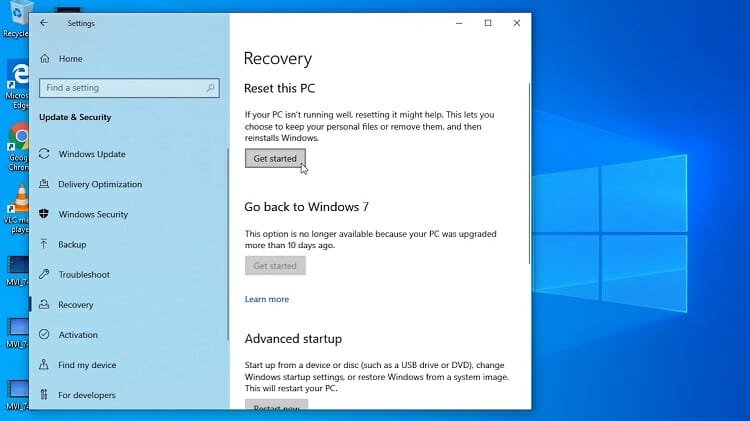
⦁ After that, a screen will appear in which you can choose one of the two options.
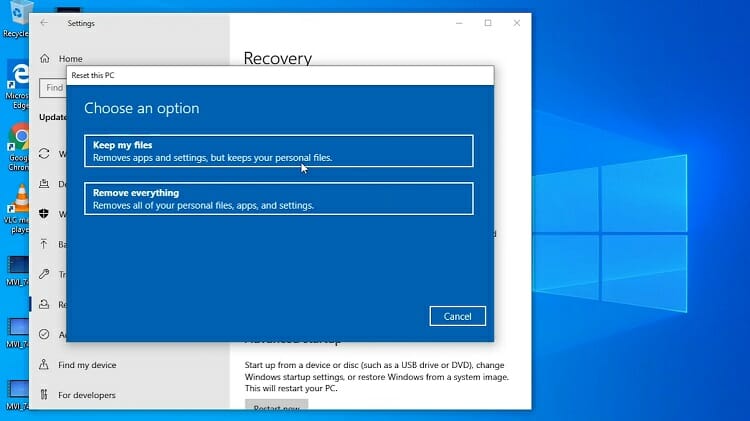
⦁ In these two options, if you choose 'keep my files, then the software or apps. The settings of the PC will be set to default. But we always want you to backup your important data and files so that those precious files don't get lost. So the PC's settings will be as new as before. Also, you can select the apps and files that you want to keep on the PC. After resetting you can also see the apps which are removed in the 'Removed apps' menu. You can change the setting by turning off the link of change Settings.
• You can also choose the number 2 option. Another option is 'Remove everything'. All the files or apps will be deleted if you choose these options. You can also keep the settings and apps without removing the personal files. For this, you have to change the link of settings. And you have to turn on the option of Data erasure. You can delete the Windows update files easily and you must keep the drivers up to date.
• After taking one of the two decisions from the options and change the settings you can select the 'Next' option which is lower on the pop-up screen.
• A screen will appear that will tell you which apps will be deleted after the reset. It appears to help you rethink before the final decision and of course, don't forget to backup the files you don't want to be lost.
• Then you can click on the 'Reset' option. The computer will start to reset and all the selected files and apps will be removed from the PC to restore Windows 10. You should know how to remove a program or software from your PC in the correct way.
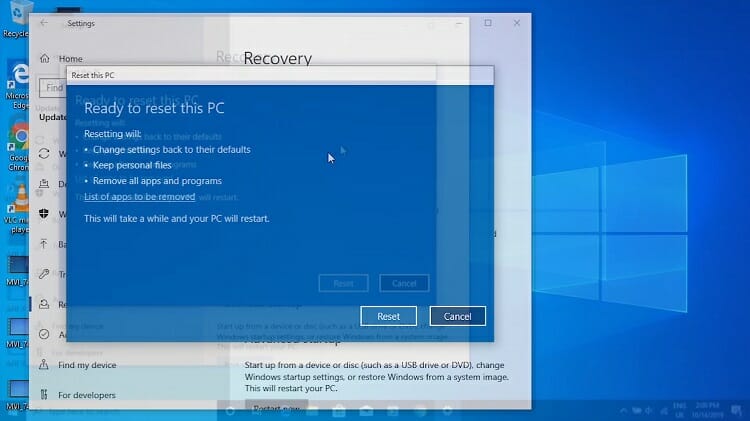
That's how you can easily factory reset Windows 10. The reset may take some time. After this, your PC will restart.
Conclusion
A factory reset is important for the PC for various purposes. To make the PC faster factory resetting of Windows 10 is one of the best options. Sometimes PC becomes so much slow that you cant work. This can happen if you have a lot of startup apps or some apps that always run in the background. You can move your operating system from hard disk to SSD which will surely make your PC a lot faster than before. Also, PC can not start because of third-party applications and viruses. Factory reset solves all the problems easily. It can help you to get rid of all the dangerous software and viruses. It is also helpful when you want to sell your computer.
How Do You Restore Windows 10 to Factory Settings
Source: https://www.techdim.com/restore-windows-10-to-factory-settings/
0 Response to "How Do You Restore Windows 10 to Factory Settings"
Post a Comment